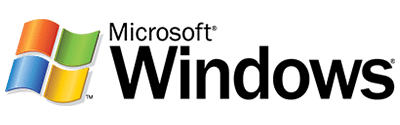Here are some useful and cool Microsoft Windows 8.1 tips and tricks for all us Microsoft Windows users and fans. Some of these you might already know about and some you may not know about. Read on and see if there any that you will find useful.
In Windows 8.1 they have added a very useful help and tips app titled “Help + Tips” to help guide you on just about anything in Windows. This app has short animations to show you the correct gestures and concepts that will help you master Windows 8.1.
The quickest and easiest way to find this app is to go to the Windows 8.1 start screen and look for the Orange app square with a circled question mark titled “Help + Tips”. Try it out and see what tips you can find useful.
Everybody loves their privacy and wants to protect their personal data and Windows 8.1 has some cool options to help you with this. Windows 8.1 gives you some options for which devices and data are used by apps found in the Windows Store. These options will allow or block apps from using your personal data on a case by case basis so that you don’t need to grant an app permission to use your personal data if you don’t want it to have access to the data.
You may also turn off your advertising ID so that advertisers cannot use your personal information to show you personalized advertisements. To make any changes to the default privacy settings in Windows 8.1 just go to “Change PC Settings” then navigate to “Privacy” and click on that and make any changes you want that fit your wants.
Windows 8.1 will allow you to log into your desktop instead of logging into your Windows 8.1 start screen. This helps speed things up for people who usually go straight to our desktop most of the time.
To do this just go to your desktop, right click on your desktop toolbar, select “Properties” and go to the “Navigation” tab. Then go to the “Start Screen” options tab and check the box titled “When I sign in or close all applications on a screen, go to the desktop instead of Start”.
Sometime people need their quiet time and Windows 8.1 helps us with that. Windows 8 integrated notification pop-ups and Windows 8.1 now allows us to set “Quiet Hours” so that these notifications won’t disturb us when we don’t want them to. Just go to “Change PC Settings”, click on “Search and Apps”, select “Notifications” and change the settings to whatever setting for this you prefer.
On previous versions of Microsoft Windows the lock screen could only be a static picture. Now with Windows 8.1 you can create a lock screen slideshow of your favorite photos. To enable this feature just go to the Windows 8.1 settings charm and click on “Change PC Settings” at the bottom. Then select “PC and Devices” and click on “Lock Screen”. Then at the bottom of the next screen where it says “Play a slide show on the Lock Screen”, mark that feature as “Yes”.
These are some of the top tips and tricks for Microsoft Windows 8.1. We hope that you will find at least some of these helpful and make using your Windows computer easier and more enjoyable.